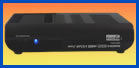 |
 |
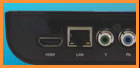 |
 |
 |
 |
| |
|
|
|
|
|
The true reasons that PrimeDTV HD Media player,
PHD-HM5, can stand out in the media player
market are not only our low cost, also superior
video quality, extremely reliable design, easy
to hook up, and intuitive set up menu. You will
like it a lot!
PHD-HM5 provides the most convenient way to play
HD movies or user-generated videos, listen to
high-quality digital music, and show
high-resolution slideshows of your family photos
on your TV. With outputs HDMI (up to1080p),
Component Y-Pb-Pr (1080i/720p/480p) and inputs
from USB 2.0 and Ethernet, PHD-HM5 guarantees
maximum performance while delivering the
ultimate quality in high definition video and
audio. |
| |

 |
|
 |
Watch video or movies up to 1080p or Blu-ray
quality. |
 |
Directly play native video, audio, or picture
contents (files) from external USB drive or
local home network without spending time or
money to convert files or burn discs. |
 |
Connecting your digital camcorder to one of
PHD-HM5 USB port and watch your recorded video
right on HDTV screen. |
 |
Display your digital camera pictures on HDTV
screen by connecting to USB port. Show your high
mega-pixel digital pictures on TV screen
beautifully. |
 |
PHD-HM5 is network file-sharing friendly. Easy
to detect and connect with Windows Media Player
11 program. Display A/V files smoothly via home
network. |
 |
Eliminate expensive Blu-ray players or any DVD
players by playing your own discs from local PC
or external drive. No need to insert or remove
your disc from players anymore! |
 |
Portable design and easy to hook up, which makes
PHD-HM5 the best choice of providing
high-definition entertainment experience in any
environment. |
 |
PHD-HM5 provides additional component output
(Y-Pb-Pr) as
second option when connecting to your HDTV inputs. |
 |
By
default setting, or set to 720p output
resolution, PHD-HM5 can output both component
and HDMI in the same time. Two TVs can share the
same unit! |
| |
[
Top Page] |
|
|
|
 |
Pre-set
Values: |
| |
PHD-HM5 is designed to detect any input
connections automatically. It constantly
checks USB and network input ports.
PHD-HM5 output resolution is set to 720p
as default value after manufacturing so
users can connect to either TV component
or HDMI input. To take full advantage of
1080p image on TV, user needs to change
the resolution to 1080p in "SETUP" menu.
Right after connecting to Power Adapter,
PHD-HM5 instantly power on as LED
turning to blue light. Unit front panel
has standby button so user can turn off
PHD-HM5 into standby mode (LED red
light) to save energy. Press standby
button again to turn on the unit (LED
becomes blue) and unit will take several
seconds to complete booting.
|
 |
Remote
Control: |
|
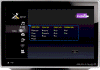
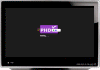 |
|
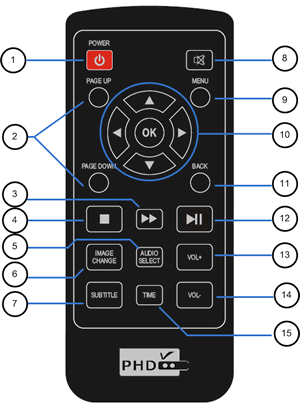 |
|
[
Top Page] |
|
1. POWER: |
Same function as "Standby/ON" button on
front panel. It will take about 2 or 3
seconds to turn off (Red Light) or
several seconds to boot up (Blue Light).
|
 3
3
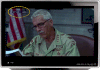 5
5
 6
6
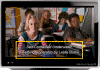 7
7
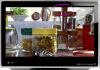 8
8
 10a 10a
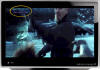 10b 10b
 13 13
 15 15
|
2. PAGE UP:
& DOWN |
l
Quick scroll up and down screen by
screen (or page by page) to find the
specific file to play.
l
Use PAGE UP and DOWN keys to quick jump
to the next or previosu video, music or
picture to play.
|
3. Fast
Forward: |
Provide 2x, 4x, 8x, 16x, 32x fast
forward during playing video. This is
software implemented method. Based on
different file formats the speed result
may vary. However, by combining SEEK
function with NAVIGATION left and right
keys as well as TIME key, PHD-HM5 will
provide very useful way to search to
right point of video content.
|
|
4. STOP: |
Instantly stop playing current video,
audio or picture files and bring back to
file list screen.
|
5. AUDIO
SELECT: |
If video or movie has built-in different
audio channels, press this key to switch
in between.
|
6. IMAGE
CHANGE: |
Use this key to change different video
aspect ratio. There are 3 options: 16:9,
4:3, and AUTO modes
|
|
7. SUBTITLE: |
If video or movie comes with text
subtitle file even including several
different language like English, French,
Spanish, or Chinese, press this key to
switch in between or even disable
subtitle display.
|
|
8. MUTE: |
Press to mute the volume.
|
|
9. MENU: |
Press MENU key to bring it to the main
menu.
|
10. Navigation
Keys: |
Navigation keys consist LEFT, RIGHT, UP,
DOWN and OK keys.
l
Use Navigation keys to move or search to
right menu or file and press OK key to
enter.
l
Use Navigation keys to change number
values from each column.
l
While displaying files, use LEFT and
RIGHT to bring up "SEEK" function and
allow user to quickly move to specific
point of time line.
l
While displaying movies, if subtitles
are available, use UP and DOWN keys to
adjust time delay between subtitle and
video. This is usefully method to get
video and subtitle in sync.
|
|
11. BACK: |
Press this key to stop current action
and bring back to previous screen.
|
12. PLAY &
PAUSE: |
Press once to play current file. If
playing video or music, press one more
time to pause current action.
|
|
13. VOL+: |
Volume adjustment from level 0 (Mute) to
level 49 (Loudest).
|
|
14. VOL-: |
Volume adjustment from level 49
(Loudest) to level 0 (Mute).
|
|
15. TIME: |
Time code adjustment.
Useful key to jump to certain point of
video or music file. Or use Chapter
number to jump to specific chapter
(file) of total files. |
|
|
|
|
[
Top Page] |
|
| |
|
|
| |
|
|
| |
|
|
|
Home |
Contact
|
Press
Release
Copyright ©2009
PrimeDTV / ePBoard Design LLC
All Rights Reserved. Sales Inquiries:
sales@primedtv.com |
| |
|
|
|
| |
|



